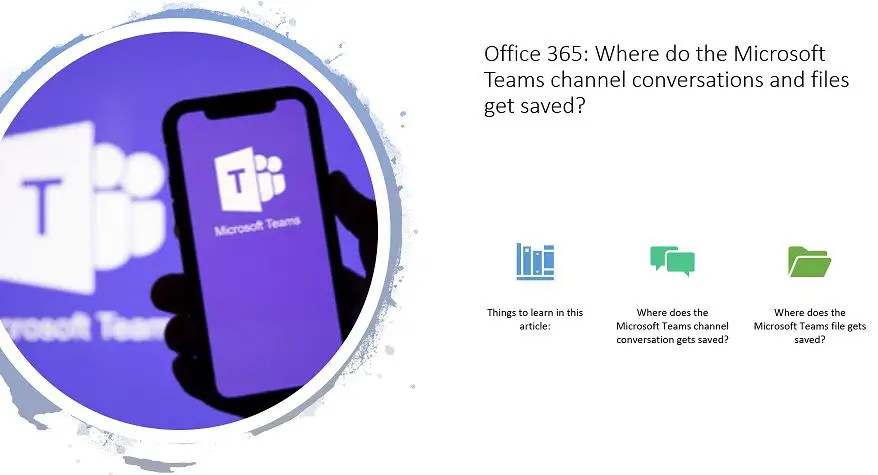![]()
Microsoft Teams save channel conversation: Where do the Microsoft Teams channel conversations and files get saved? – in my previous article, we have seen what is Microsoft Teams, how to create team in Microsoft Teams?, what is channel and how to add channel in Microsoft Teams,
and SharePoint vs Microsoft Teams – understanding the differences.
In this article, we will learn the below when we do the conversation over the Microsoft Teams channel:
- Where does the Microsoft Teams channel conversation gets saved?
- Where does the Microsoft Teams file gets saved?
Where does the Microsoft Teams channel conversation gets saved (Microsoft Teams conversation history)?
As far as storage is concerned with Microsoft Teams – the conversations get saved in exchange and files in SharePoint.
Microsoft Teams channel conversations are stored in an Azure instance for the chat service and also in the group mailbox which gets created automatically when we create a team in Microsoft Teams as a hidden folder for compliance reasons! This folder is not meant to be accessed by users! So while we try to search this folder from the group mailbox – we cannot find it. We can search for this folder via eDiscovery and content search for compliance reasons.
- Team channel conversations are stored in azure and copied to the same folder on the attached group mailbox (hidden) similar to chats.
- Files in chats get saved to the uploaders or chat starter’s Microsoft Teams Chat Files (Upload) or in place share from OneDrive.
- The Outlook link is to the Office 365 group inbox which is basically a shared e-mail inbox with group membership.
Let’s verify the “SharePoint Migration Team”(which we have created in the Microsoft Teams) – folder does not exist under the group mailbox “Folders” as we have discussed this will be located here as a hidden folder due to compliance reasons.

Where do the Microsoft Teams channel files get saved (Microsoft teams save channel conversation)?
Files in Teams are stored in the default documents library on the attached SharePoint site.
We have attached a file in the team channel – as highlighted below- let’s see where this file gets stored in SharePoint.

Now let’s login to the SharePoint Migration Team site which got created automatically thru Microsoft Teams.
Here, we can see now that the file which was uploaded in the Team Channel is available under the default document library “Documents” ->SharePoint Migration Team – Channel (Team channel name).

Is there any connection between Microsoft Teams and OneDrive? Microsoft teams save channel conversation
By now we know what is Microsoft Teams – let’s understand now what is OneDrive.
OneDrive is essentially an online folder system for file storage – it is Microsoft’s file hosting and synchronization service operated as part of Office Online services. We will use this to secure individual corporate file storage and sharing. This file system is individual-oriented – so we should only keep personal files in OneDrive – it does not mean we cannot keep business or corporate files, we can – but we should ensure to share those files with the team otherwise files will be stuck in a personal folder which will create lots of business issue if that person leaves the company. We can say this is equivalent to my site in SharePoint on-premise.
This is my OneDrive site – here we can see that the team “SharePoint Migration Team” which we have created in Microsoft Teams – we can see that team site under the “Teams & Sites” menu.

File storage in Microsoft Teams: Microsoft teams save channel conversation
Files that we share in a channel are stored in the particular team’s SharePoint folder which can be found in the Files tab at the top of each channel.
Files that we share in a private or group chat are stored in your OneDrive for Business folder and are only shared with the people in that conversation. These will be found in the Files tab at the top of a chat.
Note:
The OneDrive files you see in Teams are OneDrive for Business files associated with your Office 365 account—not your personal OneDrive. Teams can’t currently connect to your personal OneDrive.
SharePoint vs Teams vs OneDrive vs Groups – Microsoft teams save channel conversation
By now we have a fair idea about SharePoint, Microsoft Teams, OneDrive, and Office 365 Groups. In order to run the business – when we should use which one. I would say each one of these has its own needs, and scopes in the business – so one cannot be replaced by another one.
Let’s briefly about each one of them.
- SharePoint: Share documents with entire departments or organization-wide.
- Teams: Communication channel to collaborate on documents with internal and external teams(projects teams).
- OneDrive: Personal file management system.
- Groups: It is a group mailbox to Share conversations.
Scenario – when to use which one?
It all depends on the business needs.
If we do not need many conversations, planners, or notebooks – only need to deal with files or document management then we can go with the SharePoint site. This becomes practical – if just a couple of people are handling these files, then the SharePoint site would be the optimal choice otherwise recommended to go with Microsoft Teams.
Definitely, we should never use OneDrive for group collaboration – as discussed OneDrive is for personal needs, if we store business files in someone’s OneDrive and that person leaves the company, those files would be lost unless we have moved them somewhere else.
If this is a dedicated group of people that have conversations/collaborations with each other, in this scenario we can go with a Group.
Summary: Microsoft teams chat save location
Thus, in this article we have learned the below concepts with respect to Microsoft Teams:
- Where is the Microsoft teams chat stored?
- Where is conversation history\team chat gets stored?
- How do Microsoft team conversation history and outlook connected to each other?
- Microsoft teams chat history location.
- Where is Microsoft teams data stored?
- Where is team conversation history stored in outlook and Azure?
- SharePoint vs Teams vs OneDrive vs Groups.
- File storage in Microsoft Teams.
See Also: Microsoft teams save channel conversation
You may also like the below Microsoft Teams articles:
- How to turn on inline message translation in Microsoft Teams?
- How to finish setting up Microsoft Teams Exploratory in Microsoft 365 admin center step by step
- Office 365: Support remote workers with Microsoft Teams
- Top 11 Microsoft Teams Updates (May 2020, these have much waited for your business)
- FAQs (Office 365): Is SharePoint being replaced by Teams?
- Create a modern team site using PnP PowerShell in SharePoint
- Office 365: Where do the Microsoft Teams channel conversations and files get saved?
- Office 365: SharePoint vs Microsoft Teams – Understanding the Differences in o365
- Office 365: Add Channel in Microsoft Teams – o365
- Create a Team in Microsoft Teams step by step process – Office 365
- o365: Getting started with Microsoft Teams in Office 365
- What is Microsoft Teams?
- How to create team in Microsoft Teams?
- What is channel and how to add channel in Microsoft Teams
- SharePoint vs Microsoft Teams – understanding the differences.
- Manage Microsoft 365 admin center report dashboard: Add cards to your home page
- Learn SharePoint online administration in an hour
- Learn about hub site in SharePoint online.
- In 4 steps create office 365 trial account – sign up free subscription
- Conversations inside MS Teams where they are stored? Desktop application or outlook?
- File storage in Teams
Do you want to set up your Microsoft Teams and manage it following Microsoft standards? Here is our eBook – Microsoft Teams Administration eBook