![]()
Using PowerShell create a folder if not exists – in this post, I will show how to create a folder or directory if not exist in the given directory or path using PowerShell code or script.
The below PowerShell code will create a folder with the name “LogFiles” in the .ps1 file root directory if not exists.
Using PowerShell create a folder if not exists – create a folder in the Powershell .ps1 file directory if the folder does not exist.
cls $fileName = "File_Uploading_Report" #'yyyyMMddhhmm yyyyMMdd $enddate = (Get-Date).tostring("yyyyMMddhhmmss") #$filename = $enddate + '_VMReport.doc' $logFileName = $fileName +"_"+ $enddate+"_Log.txt" $invocation = (Get-Variable MyInvocation).Value $directoryPath = Split-Path $invocation.MyCommand.Path $directoryPathForLog=$directoryPath+"\"+"LogFiles" if(!(Test-Path -path $directoryPathForLog)) { New-Item -ItemType directory -Path $directoryPathForLog Write-Host "Folder path has been created successfully at: " $directoryPathForLog } else { Write-Host "The given folder path $directoryPathForLog already exists"; }
Folder creation example in the Powershell .ps1 file directory: Using PowerShell create a folder if not exists

Create a folder in the given directory if the folder or directory not exists – using PowerShell create a folder if not exists
Using the below code we can create a folder in a given path or directory if the folder does not exist.
cls $directoyPath="C:\Temp\CreateFolderIfNotExists\Sample Path\Test Folder"; if(!(Test-Path -path $directoyPath)) { New-Item -ItemType directory -Path $directoyPath Write-Host "Folder path has been created successfully at: " $directoyPath } else { Write-Host "The given folder path $directoyPath already exists"; }
Create a folder in the given directory if the folder or directory does not exist – Example: Using PowerShell create a folder if not exists
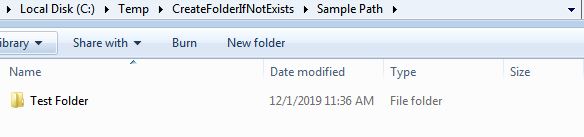
Summary: Using PowerShell create a folder if not exists
Thus, in this post we have explored the below:
- Create a Folder If Not Exists in PowerShell.
- Create a directory if it does not exist.
- New-Item – Create Folders & Files using PowerShell Basics.
- PowerShell script to validate if a folder exists – creates it if not.
- Test-Path – Folder Creation in PowerShell.
- Using PowerShell check and create a folder if it doesn’t exist.
See Also: PowerShell tutorial for beginners
You may also like the below PowerShell tutorials:
- Exception or Error handling in PowerShell -Try/Catch/Finally Block Example
- PowerShell: How to pass multiple parameters into a function in PowerShell
- Using PowerShell create a log file
- Encode and decode an URL using PowerShell coding
- Office 365: Getting started with SharePoint PnP PowerShell – installation
- In 2 steps convert a classic SharePoint page to modern using PnP
- Office 365: Retrieve hub sites and associated sites using PnP Powershell
- Create a modern team site using PnP PowerShell in SharePoint
- In 4 steps access SharePoint online data using postman tool
- SharePoint admin center: Learn SharePoint online administration in an hour – step by step
- SharePoint REST API: GET vs POST vs PUT vs DELETE vs PATCH
- Office 365: Understanding the hub site in SharePoint online
- Introduction to PowerShell
Looking for a PowerApps tutorial from the scratch? Then you are in the right place, below are a bunch PowerApps articles you may like:
- How to send email from PowerApps button click?
- How to open outlook from PowerApps step by step?
- Create your first chatbot in PowerApps step by step
- Cascading dropdown in PowerApps using SharePoint data
- CRUD operations in PowerApps using SharePoint online list
- CRUD Operation in PowerApps Using Excel OneDrive
- Phone number and email validation in PowerApps
- Connect to a SharePoint list in PowerApps step by step
- Collection variable in PowerApps
- Understand the difference between Set and UpdateContext function
- String concatenation function in PowerApps
- 3 ways to create Power Apps – Types of Power Apps
- Overview view of PowerApps development environment in Power Platform
- Customize SharePoint List Forms Using PowerApps step by step – Office 365
- Create free development environment using Power Apps Community Plan
- Show or hide columns conditionally in SharePoint list form
- SharePoint Online – Power Automate: How to Export and Import Microsoft Team Flows across environment

