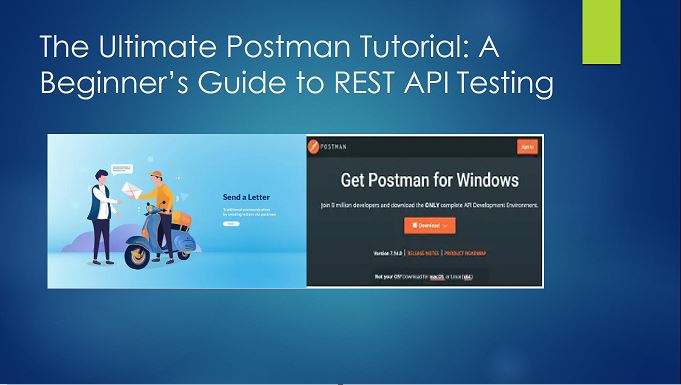![]()
Postman Tutorial: REST APIs are the backbone of many modern web applications, providing a way for different systems to communicate with each other over the internet. However, like any piece of software, APIs need to be thoroughly tested to ensure that they are reliable and function as intended. This is where Postman comes in, providing a powerful toolset for testing and debugging REST APIs. In this article, we’ll take a beginner’s guide to REST API testing using Postman.
Postman Tutorial: Introduction
Postman is a popular API development tool that allows developers to design, test, and document APIs more efficiently. It provides a user-friendly interface that simplifies the process of testing and debugging APIs. With Postman, developers can easily create HTTP requests, test responses, and automate testing workflows. It also offers features for collaboration, version control, and API documentation. Postman is widely used by developers and organizations of all sizes to streamline their API development and testing process.
In this article, we will explore the features and benefits of Postman and how it can be used to enhance the API development experience.
Getting Started with Postman step by step process
To start with Postman, you will need to download and install the tool from the official website. Once installed, you can start creating new requests by entering a URL and selecting the HTTP method (GET, POST, PUT, DELETE, etc.). From there, you can add parameters, headers, and other settings to customize the request.
Postman is a powerful tool for testing and debugging REST APIs. It provides a user-friendly interface that makes it easy to create, send, and manage HTTP requests. In this article, we’ll take you through the steps to get started with Postman and how to use it for testing your REST APIs.
How to work with the postman tool: a step-by-step process
The following are step-by-step instructions for using the postman tool.
Step 1: Download and Install Postman
The first step to getting started with Postman is to download and install the tool on your computer. You can download Postman from their official website (Download Postman). Postman is available for Windows, macOS, and Linux.
Once you’ve downloaded the installer, run it and follow the instructions to install Postman on your computer.
Step 2: Create a New Request
After installing Postman, launch the application. You’ll be greeted with a screen that allows you to create a new request.
To create a new request, enter the URL of the API endpoint you want to test in the “Enter request URL” field. Select the HTTP method you want to use from the dropdown list next to it. You can choose from GET, POST, PUT, DELETE, and other methods.
Once you’ve entered the URL and selected the HTTP method, click the “Send” button to send the request to the API endpoint.
Step 3: View the Response
After sending the request, Postman will display the response from the API endpoint. The response includes the status code, headers, and body.
You can view the status code and headers in the top section of the response. The body of the response is displayed in the bottom section.
You can also view the response in different formats, such as JSON, XML, and HTML, by selecting the appropriate format from the dropdown list next to the response body.
Step 4: Adding Parameters and Headers
In addition to sending requests, Postman allows you to add parameters and headers to your requests.
To add parameters, click the “Params” button next to the request URL field. Enter the name and value of the parameter you want to add, and click the “Add” button. You can add multiple parameters to a request by clicking the “+” button.
To add headers, click the “Headers” button next to the request URL field. Enter the name and value of the header you want to add, and click the “Add” button. You can add multiple headers to a request by clicking the “+” button.
Step 5: Saving Requests
Postman allows you to save your requests, so you can use them later or share them with others. To save a request, click the “Save” button next to the request URL field. Enter a name for the request, select the folder you want to save it in, and click the “Save” button.
Note:
- You can also import and export requests, collections, and environments in Postman.
Testing API Endpoints using the Postman Tool
In the API testing process, it is essential to test each endpoint of the API thoroughly. In Postman, you can define endpoint routes and methods, add parameters to requests, and use variables to make requests more dynamic. Once a request is sent, you can handle responses to view status codes, headers, and body.
How is API endpoint testing done in the Postman tool?
API endpoint testing in Postman is done by creating HTTP requests to API endpoints and examining the responses. Here are the steps to test an API endpoint in Postman:
- Open Postman and create a new request by clicking the “New” button in the top left corner of the window.
- In the request field, enter the URL of the API endpoint you want to test. Select the HTTP method you want to use from the dropdown list next to it. You can also add headers and parameters to the request as needed.
- Set up the environment in Postman by clicking the gear icon in the top right corner of the window and selecting “Manage Environments.” Here, you can create a new environment and add key-value pairs that can be used in your requests.
- Send the request by clicking the “Send” button. This will send the request to the API endpoint and display the response in the Postman window.
- Examine the response to ensure that it meets your expectations. This may include checking for specific values, verifying the structure of the response, and more.
- Use Postman’s test editor to create tests for the response. You can then use these tests to verify that the response contains the expected data.
- Save the request for later use or share it with others by exporting it as a collection.
Overall, API endpoint testing in Postman is a straightforward process that involves creating requests, examining responses, and using tests to verify the data. By following these steps, you can ensure that your API endpoints are functioning correctly and providing the expected data.
Creating Test Suites in Postman tool
When testing a complex API, it is beneficial to group related requests into collections, called test suites in Postman. Pre-request and post-request scripts can be defined to automate testing, and tests can be run in the Postman runner.
How to create Test Suites in the postman tool?
Creating test suites in Postman allows you to organize and run multiple tests at once, making it easier to manage your API testing workflow. Here’s how you can create test suites in Postman:
Step 1: Create a New Collection
To create a test suite, you first need to create a new collection in Postman. A collection is a group of related requests, tests, and variables. To create a new collection, click the “New” button in the top left corner of the Postman window and select “Collection.”
Step 2: Add Requests to the Collection
Once you’ve created a new collection, you can add requests to it by clicking the “New” button in the top left corner of the window and selecting “Request.” Enter the URL and HTTP method for the request, along with any headers, parameters, or body content.
Step 3: Write Tests for Each Request
After adding requests to the collection, you can write tests for each request to verify that the response contains the expected data. To create tests, switch to the “Tests” tab in the request editor and write JavaScript code to check the response.
For example, you can use the “pm.test” function to create tests that check for specific values or verify the structure of the response.
Step 4: Create a New Test Suite
To create a new test suite, click the “New” button in the top left corner of the Postman window and select “Test Suite.” Give the test suite a name and select the collection that you want to include in the suite.
Step 5: Add Tests to the Test Suite
After creating a new test suite, you can add tests to it by clicking the “Add Test” button in the bottom right corner of the window. You can then select the tests that you want to include in the suite and arrange them in the order that you want them to be run.
Step 6: Run the Test Suite
Once you’ve created a test suite, you can run it by clicking the “Run” button in the top right corner of the window. Postman will run all of the tests in the suite and display the results in the window.
Creating test suites in Postman is a powerful way to organize and run multiple tests at once. By following the steps outlined in this article, you can create collections, add requests and tests, and create test suites that run all of your tests in one go. With Postman’s intuitive interface and powerful testing capabilities, you can streamline your API testing workflow and ensure that your APIs are functioning correctly.
Automating API Testing using the Postman Tool
Postman provides several features to automate API testing, like using Postman’s command-line interface (CLI) to run tests or running tests in continuous integration (CI) pipelines. You can also integrate Postman with other tools like Newman and Jenkins.
Best Practices for API Testing with Postman:
The following are the best practices to ensure effective API testing with Postman:
- Write clear and descriptive tests
- Use assertions to validate responses
- Organize requests and collections for maintainability
- Version APIs to ensure compatibility
How to automate API testing in the Postman tool?
Postman provides a range of features to automate API testing, including test suites, collections, and environments. Here are the steps to automate API testing in Postman:
Step 1: Create a Collection and Environment
To automate API testing in Postman, you first need to create a collection and an environment. A collection is a group of related requests, tests, and variables, while an environment contains key-value pairs that can be used in your requests. You can create a new collection and environment by clicking the “New” button in the top left corner of the Postman window and selecting “Collection” and “Environment.”
Step 2: Write Tests for Each Request
After adding requests to the collection, you can write tests for each request to verify that the response contains the expected data. To create tests, switch to the “Tests” tab in the request editor and write JavaScript code to check the response.
For example, you can use the “pm.test” function to create tests that check for specific values or verify the structure of the response.
Step 3: Create a Test Suite
Next, you can create a test suite to run all of the tests in your collection. To do this, click the “New” button in the top left corner of the Postman window and select “Test Suite.” Give the test suite a name and select the collection that you want to include in the suite.
Step 4: Add Tests to the Test Suite
After creating a new test suite, you can add tests to it by clicking the “Add Test” button in the bottom right corner of the window. You can then select the tests that you want to include in the suite and arrange them in the order that you want them to be run.
Step 5: Create a Test Runner
Once you have a test suite, you can create a test runner to automate the testing process. Click the “Runner” button in the top right corner of the Postman window and select your test suite and environment. You can also specify how many iterations you want to run and set up other configurations.
Step 6: Run the Test Runner
Finally, click the “Start Run” button to run the test runner. Postman will run all of the tests in the test suite and display the results in the window. You can also export the results to a file or a third-party tool for further analysis.
Automating API testing in Postman can save you time and effort by streamlining your testing workflow. By following the steps outlined in this article, you can create collections, write tests, and create test suites and runners that automate the testing process. With Postman’s powerful testing features, you can ensure that your APIs are functioning correctly and delivering the expected results.
How to access SharePoint Online data using the Postman tool?
SharePoint Online is a cloud-based service provided by Microsoft for storing, sharing, and collaborating on documents and other files. Accessing SharePoint Online data through APIs is a common use case for many developers, and Postman is a great tool for testing and debugging these APIs. Here are the steps to access SharePoint Online data using the Postman tool:
Step 1: Register Your Application in Azure Active Directory
Before you can access SharePoint Online data using Postman, you need to register your application in Azure Active Directory. This process involves creating a new application registration in Azure AD and granting it the necessary permissions to access SharePoint Online data.
Step 2: Obtain an Access Token
After registering your application, you need to obtain an access token to authenticate your requests to the SharePoint Online API. You can use the OAuth 2.0 protocol to authenticate your application and obtain an access token. To obtain an access token, you can use the Azure AD OAuth 2.0 endpoint to send a POST request with the necessary parameters.
Step 3: Send API Requests to SharePoint Online
With an access token in hand, you can now send API requests to SharePoint Online using Postman. SharePoint Online exposes a REST API that allows you to perform CRUD (create, read, update, delete) operations on SharePoint data. You can use the Postman tool to send requests to the SharePoint Online API endpoints and test the responses.
Step 4: Test and Debug Your API Requests
Once you have set up your SharePoint Online API requests in Postman, you can test and debug them to ensure that they are working correctly. Postman provides a range of features for testing and debugging API requests, including request history, response data visualization, and the ability to save and share collections of requests.
Note:
- For the detailed steps about how to access SharePoint Online data using the Postman tool, refer to our previous article: In 4 steps access SharePoint online data using postman tool
Accessing SharePoint Online data using Postman can be a powerful way to test and debug SharePoint Online API requests. By following the steps outlined in this article, you can register your application in Azure Active Directory, obtain an access token, send API requests to SharePoint Online, and test and debug your API requests in Postman. With Postman’s user-friendly interface and powerful testing features, you can streamline your SharePoint Online development workflow and ensure that your SharePoint Online API requests are functioning correctly.
Generating Client Code using Postman Tool
In the below section, we will discuss how to generate client code using the Postman tool.
How to generate client code using postman?
Generating client code using Postman is a powerful feature that allows developers to streamline their workflow and speed up the process of building APIs. With Postman, you can easily generate client code in multiple programming languages such as Java, C#, Python, JavaScript, and more.
Here are the steps to generate client code using Postman:
- Open the Postman app and select the request you want to generate code for.
- Click on the “Code” button in the top-right corner of the app.
- In the “Generate Code Snippets” modal, select the programming language you want to generate code for.
- Postman will generate the code for you in the selected programming language.
- Copy the code and paste it into your code editor.
Postman also allows you to customize the generated code by adding variables, authentication, and other options. This makes it easy to generate code that matches your specific requirements.
In conclusion, generating client code using Postman is a straightforward process that can save developers time and effort. By using this feature, developers can focus on building great APIs without worrying about the implementation details of the client-side code.
How to convert Postman Request to C# code?
Converting Postman requests to C# code is a straightforward process that can help developers easily integrate API requests into their .NET applications. Postman provides a feature to generate code snippets in multiple programming languages, including C#.
Here are the steps to convert a Postman request to C# code:
- Open the Postman app and select the request you want to convert to C# code.
- Click on the “Code” button in the top-right corner of the app.
- In the “Generate Code Snippets” modal, select “C# – RestSharp” as the language.
- Postman will generate the C# code for you, which you can copy to the clipboard.
- Open your C# project in Visual Studio or any other editor, and create a new class file.
- Paste the code into the class file and modify the variables as needed.
- Build and run the application to test the API request.
The generated C# code uses RestSharp, a popular .NET library for making RESTful API requests. It includes all the necessary headers, parameters, and authentication tokens needed to execute the request.
Converting a Postman request to C# code is a simple process that can save developers time and effort. By using this feature, developers can easily integrate API requests into their .NET applications without having to manually code each request.
Conclusion: Postman Tool Tutorial
In this article, we covered the basics of getting started with Postman. We showed you how to create a new request, view the response, add parameters and headers, and save your requests. Postman is a powerful tool for testing and debugging REST APIs, and we encourage you to explore its features and capabilities further. With Postman, you can streamline your API testing workflow and improve the quality of your software. So, what are you waiting for? Download Postman today and start testing!
FAQs: Popular questions and answers on the Postman Tool
In the below section, we will discuss the most popular questions and their answers.
Postman vs Graph API
Postman and Microsoft Graph API are two different tools that serve different purposes. Postman is a platform for API development, testing, and documentation, while Graph API is a Microsoft service that provides a unified API endpoint for accessing data across Office 365 services and beyond.
Here are some key differences between Postman and Graph API:
- Purpose: Postman is primarily used for testing and documenting APIs, while Graph API is used for accessing data from various Microsoft services.
- Scope: Postman is a general-purpose tool that can be used to test any API, while Graph API is specific to Microsoft services.
- Functionality: Postman provides a comprehensive set of features for testing, documenting, and sharing APIs, while Graph API focuses on providing a standardized API endpoint for accessing data from Microsoft services.
- Ease of use: Postman provides a user-friendly interface that allows users to easily create, test, and share API requests, while Graph API requires more technical knowledge and familiarity with the Microsoft ecosystem.
Postman and Graph API serve different purposes and are not directly comparable. While Postman is a powerful tool for API development and testing, Graph API is specifically designed for accessing data from Microsoft services. Developers may choose to use both tools to complement each other, depending on their specific needs.
What is the difference between REST API and Graph API?
REST API and Graph API are both used for building APIs, but they are different in several ways.
- Data Model: REST API typically uses a relational data model, while Graph API uses a graph data model. Graph data models represent data as nodes and edges, allowing for more flexible and expressive data representations.
- Endpoint Design: REST API typically uses separate endpoints for different types of resources, while Graph API uses a single endpoint that allows for querying and traversing related resources. This approach can simplify API design and reduce the number of API requests required.
- Query Language: REST API typically uses URL parameters and query strings for querying data, while Graph API uses a specialized query language such as GraphQL for more complex queries.
- Caching: REST API typically uses caching at the server or client level to improve performance, while Graph API may require more specialized caching strategies due to the complexity of graph data.
- Security: REST API typically uses HTTP basic authentication or OAuth for authentication and authorization, while Graph API uses Microsoft Azure Active Directory for authentication and authorization.
In conclusion, both REST API and Graph API have their own strengths and weaknesses. REST API is more commonly used and simpler to implement, while Graph API provides more flexibility and expressive power for querying related data. Developers should choose the API type that best fits their specific use case and requirements.
Postman vs Swagger
Postman and Swagger (now known as OpenAPI) are two popular tools used for API development, but they serve different purposes and have different features.
Postman is primarily used for API testing, documentation, and collaboration. It provides a user-friendly interface for creating and sending API requests, as well as generating documentation for APIs. Postman also supports automated testing and provides a team collaboration platform.
Swagger, on the other hand, is a tool for designing, documenting, and generating code for RESTful APIs. It uses a JSON or YAML file format to describe the API, including its endpoints, parameters, and responses. Swagger provides a powerful editor for designing APIs, as well as tools for generating client code in multiple programming languages.
Here are some key differences between Postman and Swagger:
- Focus: Postman is focused on testing and documentation, while Swagger is focused on API design and code generation.
- Format: Postman uses a graphical user interface to create and test APIs, while Swagger uses a JSON or YAML file format.
- Collaboration: Postman has built-in collaboration features that allow teams to work on APIs together, while Swagger requires additional tools for team collaboration.
- Code Generation: Swagger provides tools for generating client code in multiple programming languages, while Postman does not generate code.
- Authentication: Postman provides a user-friendly interface for managing authentication, while Swagger requires more technical knowledge to manage authentication.
In conclusion, Postman and Swagger are both useful tools for API development, but they serve different purposes and have different features. Developers may choose to use both tools in their API development process, depending on their specific needs and requirements.
See also: Other Postman and REST API related Tutorials
You may also be interested in the following articles:
- In 4 steps access SharePoint online data using postman tool
- Top 5 proven SharePoint REST API: GET vs POST vs PUT vs DELETE vs PATCH
- Instantly apply sensitivity label in SharePoint using Postman tool in 2 commended steps
- How to get Tenant ID using the SharePoint Online App Principal Page?
- 50+ Tricky SharePoint Online Interview Questions and How to Answer Them
- Top 50 Tricky Power Apps interview questions and answers for experienced – Part 2
- 50 Tricky Power Automate Interview Questions and How to Answer Them
- Top 50+ Power Apps interview questions and answers for experienced – Part 1