![]()
In this tutorial, we will learn about how to create document library in SharePoint Online using PowerShell script and PnP PowerShell.
Key-Highlights: How to create Document library in SharePoint Online using PowerShell?
- What is the document library in SharePoint?
- When to use the document library in SharePoint Online?
- How to create a document library in SharePoint Online using PowerShell script?
- Verify that the document library created by PowerShell is shown on the site
- How to create a document library in SharePoint Online using PnP PowerShell?
- Verify that the document library created by PnP PowerShell is shown on the site
What is the document library in SharePoint Online?
As we know SharePoint is one of the best content management systems, and when we talk about storing the document -it is the document library, we can say it is a placeholder where users can store documents, files, folders, etc.
Few key features in the SharePoint Online document library:
- A secure place to store files, folders, documents, etc.
- Documents are easily findable by users and co-workers.
- Documents stored in the document library are highly secured.
- With a single document, multiple users can work together this feature is called co-authoring.
- Documents are versionable – users can maintain multiple versions (major & minor).
When to use the document library in SharePoint Online?
Use a document library to store, organize, sync, and share documents with people. You can use co-authoring, versioning, and checkout to work on documents together. With your documents in one place, everybody can get the latest versions whenever they need them. You can also sync your documents to your local computer for offline access.
For example, you can use a document library on a site in SharePoint to store all files related to a specific project or a specific client. Adding files or moving files between folders is as easy as dragging and dropping them from one location to another.
Create document library in SharePoint Online: How to create document library in SharePoint Online using PowerShell script?
#The below script will create a document library in SharePoint online using PowerShell and PnP PowerShell which will take site URL, document library name, UserName and Password as paramaters.
#Load SharePoint CSOM Assemblies
#Add-Type -Path "C:\Program Files\Common Files\Microsoft Shared\Web Server Extensions\16\ISAPI\Microsoft.SharePoint.Client.dll"
#Add-Type -Path "C:\Program Files\Common Files\Microsoft Shared\Web Server Extensions\16\ISAPI\Microsoft.SharePoint.Client.Runtime.dll"
cls
$fileName = "Create_Document_Library_Report"
#'yyyyMMddhhmm yyyyMMdd
$enddate = (Get-Date).tostring("yyyyMMddhhmmss")
#$filename = $enddate + '_VMReport.doc'
$logFileName = $fileName +"_"+ $enddate+"_Log.txt"
$invocation = (Get-Variable MyInvocation).Value
$directoryPath = Split-Path $invocation.MyCommand.Path
$directoryPathForLog=$directoryPath+"\"+"LogFiles"
if(!(Test-Path -path $directoryPathForLog))
{
New-Item -ItemType directory -Path $directoryPathForLog
#Write-Host "Please Provide Proper Log Path" -ForegroundColor Red
}
#$logPath = $directoryPath + "\" + $logFileName
$logPath = $directoryPathForLog + "\" + $logFileName
$isLogFileCreated = $False
#DLL Location
$directoryPathForDLL=$directoryPath+"\"+"Dependency Files"
if(!(Test-Path -path $directoryPathForDLL))
{
New-Item -ItemType directory -Path $directoryPathForDLL
#Write-Host "Please Provide Proper Log Path" -ForegroundColor Red
}
#DLL location
$clientDLL=$directoryPathForDLL+"\"+"Microsoft.SharePoint.Client.dll"
$clientDLLRuntime=$directoryPathForDLL+"\"+"Microsoft.SharePoint.Client.dll"
Add-Type -Path $clientDLL
Add-Type -Path $clientDLLRuntime
#File Download location
$directoryPathForFileDownloadLocation=$directoryPath+"\"+"Downloaded Files"
if(!(Test-Path -path $directoryPathForFileDownloadLocation))
{
New-Item -ItemType directory -Path $directoryPathForFileDownloadLocation
#Write-Host "Please Provide Proper Log Path" -ForegroundColor Red
}
#File Download location
function Write-Log([string]$logMsg)
{
if(!$isLogFileCreated){
Write-Host "Creating Log File..."
if(!(Test-Path -path $directoryPath))
{
Write-Host "Please Provide Proper Log Path" -ForegroundColor Red
}
else
{
$script:isLogFileCreated = $True
Write-Host "Log File ($logFileName) Created..."
[string]$logMessage = [System.String]::Format("[$(Get-Date)] - {0}", $logMsg)
Add-Content -Path $logPath -Value $logMessage
}
}
else
{
[string]$logMessage = [System.String]::Format("[$(Get-Date)] - {0}", $logMsg)
Add-Content -Path $logPath -Value $logMessage
}
}
#The below function will create a document library in SharePoint Online which will take siteURL, DocumentLibraryName,DocumentLibraryDescription, UserName and Password as paramaters.
Function CreateDocumentLibraryInSPO()
{
param
(
[Parameter(Mandatory=$true)] [string] $SPOSiteURL,
[Parameter(Mandatory=$true)] [string] $DocumentLibraryName,
[Parameter(Mandatory=$false)][string] $DocumentLibraryDescription,
[Parameter(Mandatory=$true)] [string] $UserName,
[Parameter(Mandatory=$true)] [string] $Password
)
Try
{
$securePassword= $Password | ConvertTo-SecureString -AsPlainText -Force
#Setup the Context
$ctx = New-Object Microsoft.SharePoint.Client.ClientContext($SPOSiteURL)
$ctx.Credentials = New-Object Microsoft.SharePoint.Client.SharePointOnlineCredentials($UserName, $securePassword)
#Get All Lists Libraries from the web object (site).
$allLists = $ctx.Web.Lists
$ctx.Load($allLists)
$ctx.ExecuteQuery()
#Before creating a document libary, check whether document library doesn't exists, if not create a new one.
if(!($allLists.Title -contains $DocumentLibraryName))
{
#create document library in sharepoint online powershell
$ListCreationInfo = New-Object Microsoft.SharePoint.Client.ListCreationInformation
$ListCreationInfo.Title = $DocumentLibraryName
$ListCreationInfo.TemplateType = 101 #Document Library
$ListToAdd = $ctx.Web.Lists.Add($ListCreationInfo)
$ListToAdd.Update()
$ctx.ExecuteQuery()
Write-host -f Green "The new document library '$DocumentLibraryName' has been created successfully!"
}
else
{
Write-Host -f Yellow "The library '$DocumentLibraryName' already exist in the site!"
}
}
Catch
{
$ErrorMessage = $_.Exception.Message +"in creating document library in SPO!:"
Write-Host $ErrorMessage -BackgroundColor Red
Write-Log $ErrorMessage
}
}
#############Testing the CreateDocumentLibraryInSPO function ############################################################
#Parameters value
$siteURL="https://globalsharepoint2020.sharepoint.com/sites/CustomSearchRND"
$documentLibrarNameToCreate="Document Library created by PowerShell"
$documentLibrarNameToCreateDescription="This is a test document library"
$userName = "Global-sharepoint2020@globalsharepoint2020.onmicrosoft.com"
$passWord = "YourSPOPassword"
#Parameters ends here.
#Calling the CreateDocumentLibraryInSPO function and passing the parameters.
CreateDocumentLibraryInSPO $siteURL $documentLibrarNameToCreate $documentLibrarNameToCreateDescription $userName $passWord
#############Testing the CreateDocumentLibraryInSPO function ends here ###################################################
Verify that the document library created by PowerShell is shown on the site
Once we execute the above PowerShell script, we can see that the “Document Library created by PowerShell” is created on the site.
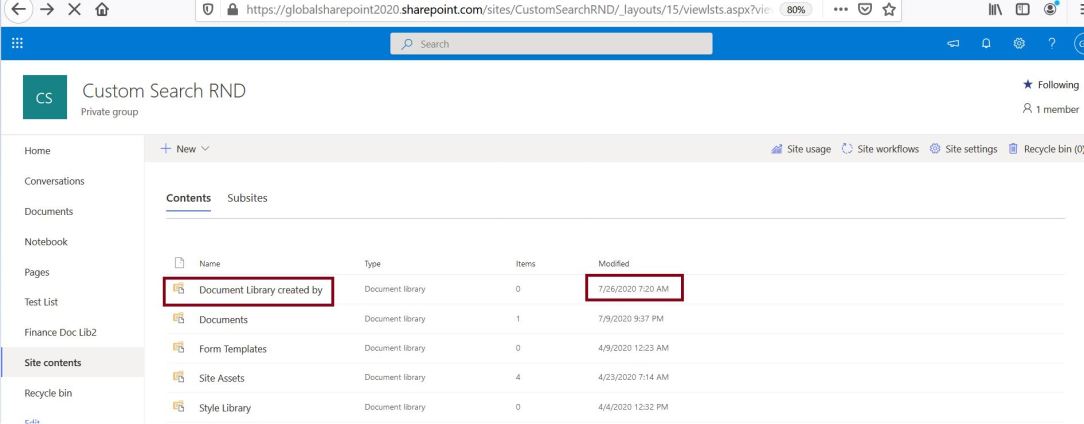
How to create document library in SharePoint Online using PnP PowerShell?
#############Creating a document library in SharePoint online using PnP PowerShell ####################################### CLS $siteURL="https://globalsharepoint2020.sharepoint.com/sites/CustomSearchRND/" $documentLibrarNameToCreateUsingPnP="PNP Document Library" $userName = "Global-sharepoint2020@globalsharepoint2020.onmicrosoft.com" $passWord = "YourSPOPassword" $encPassWord = convertto-securestring -String $passWord -AsPlainText -Force $cred = new-object -typename System.Management.Automation.PSCredential -argumentlist $userName, $encPassWord Connect-PnPOnline -Url $siteURL -Credentials $cred #sharepoint online create document library powershell New-PnPList -Title $documentLibrarNameToCreateUsingPnP -Template DocumentLibrary -OnQuickLaunch #############Creating a document library in SharePoint online using PnP PowerShell ends here ###########################
Verify that the document library created by PnP PowerShell is shown on the site
Once we execute the above PowerShell script, we can see that the “PNP Document Library” is created on the site.

Summary: How to create document library in SharePoint Online using PowerShell?
Thus, in this article we have learned the below with respect to a document library in SharePoint online:
- What is the document library in SharePoint?
- When to use the document library in SharePoint Online?
- How to create a document library in SharePoint Online using PowerShell script?
- Verify that the document library created by PowerShell is shown on the site
- How to create a document library in SharePoint Online using PnP PowerShell?
- Verify that the document library created by PnP PowerShell is shown on the site
See Also: SharePoint Online PowerShell Tutorial
You may also like the following SharePoint Online PowerShell tutorials:
- Export SharePoint user information list to CSV(Excel) file using PowerShell
- How to fix “The term ‘Get-MsolUser’ is not recognized as the name of a cmdlet”
- How to fix the “The term ‘Get-SPWeb’ is not recognized as the name of a cmdlet, function” PowerShell error
- How to hide quick launch menu in SharePoint online using PnP PowerShell
- Edit user Permission is greyed Out SharePoint Online
- Get workflow inventory from SharePoint online using PowerShell CSOM
- Create a modern team site using PnP PowerShell in SharePoint
- In 2 steps convert a classic SharePoint page to modern using PnP
- SharePoint Online: Delete All Files from document library for the given date – PowerShell CSOM
- Create SharePoint online list using PnP provisioning template
- SharePoint Automation: PowerShell script to get remote server information
- Office 365: Retrieve hub sites and associated sites using PnP Powershell
- SharePoint Online Automation – O365 – Upload files to document library using PowerShell CSOM
- SharePoint Online Automation – O365 – Create multiple items in a list using PowerShell CSOM
- SharePoint Online Automation – O365 – Update document library metadata using PowerShell CSOM
- SharePoint PowerShell



1 comments on “How to create document library in SharePoint Online using PowerShell?”