![]()
In this Power Automate Extract Zip File tutorial, we will learn how to unzip a file from SharePoint Online and OneDrive. Before we get into the Power Automate Flow, let’s learn about what a zip file is.
What is a Zip File?
A Zip file is a popular data compression and archiving format used to package multiple files and folders into a single compressed container. The main purpose of creating a Zip file is to reduce the overall file size, making it easier to transfer and store files while conserving disk space.
Zip files are created using compression algorithms that remove redundancy and repetition within files, allowing for significant reduction in size. When you compress files into a Zip archive, the original files are stored within the archive, but they are compressed in a way that makes them take up less space.
Zip files can be used for various purposes:
- File Compression: As mentioned, Zip files are used to compress files to save space, which is particularly useful when sending files over the internet or storing large collections of files.
- Archiving: Zip files are commonly used to group related files together for easier organization and distribution. For instance, you might create a Zip file containing all the documents, images, and spreadsheets related to a particular project.
- Data Backup: By compressing files into a Zip archive, you can create backups that occupy less space on your storage medium while still preserving the original data.
- Data Transmission: When transferring files via email or other online methods, compressing them into a single Zip file can make the transfer quicker and more efficient.
- Software Distribution: Many software packages and distributions are distributed in the form of Zip files. Users can simply unzip the package to access its contents.
To work with Zip files, you typically need software that can create and extract Zip archives. There are numerous programs available that can handle Zip files, both for creating and extracting. Some popular examples include WinZip, 7-Zip, WinRAR, and macOS’s built-in Archive Utility.
A typical Zip file contains one or more compressed files or folders, and it might also include additional metadata, such as file and folder names, timestamps, and directory structures. The contents of a Zip file can be extracted back to their original form using appropriate software.
Power Automate Extract Zip: How to Unzip a File from SharePoint Online and OneDrive
There are many ways we can unzip a file or extract a zip file. Power Automate is one of the ways SharePoint Online and OneDrive are widely used.
In Power Automate, we have the below actions that are used to extract, zip, or unzip a file:
- Extract archive to folder: This action is used to extract zip files from the OneDrive location and store the extracted files in OneDrive.
- Extract folder: This action is used to extract or unzip a file from the SharePoint Online document library and stores extracted files in the document library.

Now, let’s explain both actions.
Extract Archive to Folder Action: Unzip files from OneDrive and store them in OneDrive.
Power Automate Extract Zip file – Extract Archive To Folder
In the above, “Extract archive to folder” has the below configuration:
- Source Archive File Path: This is the OneDrive path where your zip file is located.
- Destination Folder Path: This is the OneDrive path where you want to extract zip file content.
- Overwrite: This is a Boolean flag. Yes or No
Extract Folder Action: Unzip files from the SharePoint Online Document Library and store them in the SharePoint Online Document Library
Power Automate Extract Zip file – Extract Folder from SharePoint Online
In the above, “Extract folder” has the below configuration:
- Site Address: This is your SharePoint Online site URL.
- Source File Path: This is the document library path where your zip file is located.
- Destination Folder Path: This is the Document Library path where you want to extract zip file content.
- Overwrite: This is a Boolean flag. Yes or No
Demo: Power Automate Extract Zip File

Power Automate Extract Zip File – Source Zip File location in OneDrive:

Extracted file location in OneDrive:
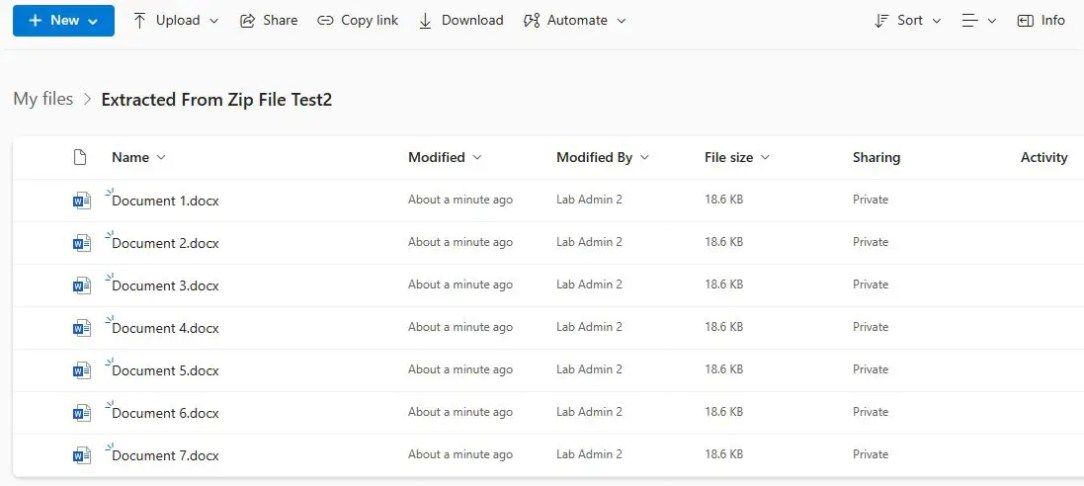
Source Zip File location in SharePoint Online Document Library:

Extracted file location in SharePoint Online Document library:

Summary: How to Unzip a File From SharePoint Online and OneDrive
Thus, in this article, we have learned what a zip file is and how to extract or unzip it from the SharePoint Online Document Library and OneDrive and store it there. And also, we have learned how to use the Extract Folder and Extract Archive to Folder action in Power Automate.
See Also: Trending Power Automate Articles
You may also like the following Power Automate articles:
- SharePoint, OneDrive, or Microsoft Teams: Which tool when for files?
- Top 3 best ways get all files in a folder Power Automate
- Upload multiple files in SharePoint using Power Automate – more than 5000 documents
- 2 Best ways Power Automate to check in multiple files in SharePoint
- Microsoft Teams save channel conversation: Where do the Microsoft Teams channel conversations and files get saved in Microsoft 365?
- In 2 Steps Enable Power Platform Copilot: The Next Generation of Productivity Tools


